Animated Collage Maker with 3D Effects
If you're fond of making picture slideshows, check out animated photo collages – a new feature you can use in your projects. SmartSHOW 3D slideshow software provides all you need to create a splendid presentation powered by animated collages. That means you can apply different kinds of animation effects to your photos, i.e. move them in space, rotate, make them disappear, dissolve gradually and so on. Wondering how to make collage animation by yourself? Keep on reading the guide and find out!

Like the idea of a moving photo collage? Then don't hesitate to get started with SmartSHOW 3D for free by hitting the button below.
Launch the program and try these features for creating photo collage animation in a few steps.
Ready-to-Use Collage Templates
Let’s see how to put a photo collage on your slide. One way is to use ready-made templates. This animated collage maker has a collection of collage presets to choose from. Click the Collages tab under Titles and have a solid look at them. There are lots of stylish templates, including 3D. You can preview each of them clicking on the effect and then on the big play button on the right.
Drag an effect you like to the timeline and then add the photos to the corresponding slots. You can customize the collage later using the Slide Editor.
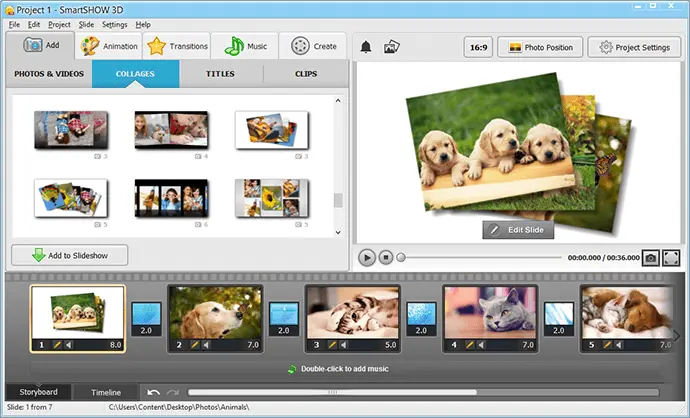
Your Own Animated Collages
You can also make a collage from scratch.To create a new animated collage, insert a blank slide first. In order to do that, right-click on the timeline and choose Insert Blank Slide, or simply press Ctrl + Ins. Then double-click on the new slide to open the Slide Editor. Choose a background - solid color, gradient, texture or an image from your computer.
Now add a few photos. To add a photo, click the Add Layer button in the top left corner and select Photo. You can add up to 10 photos to the collage slide. We recommend keeping a reasonable amount of photos; otherwise the overall look of the slideshow can easily be spoiled.
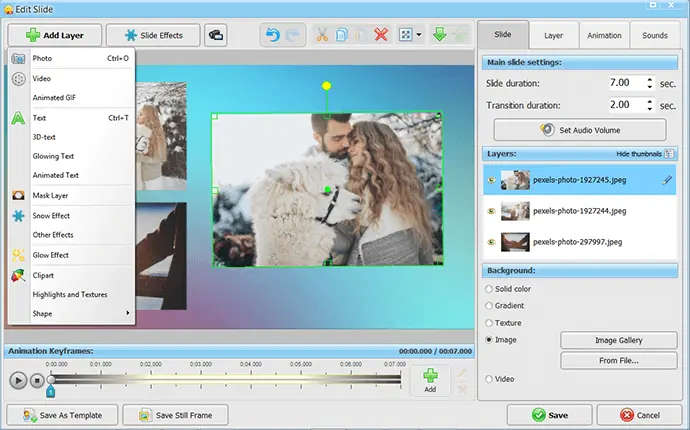
Make Animated Collages!
Animation is a great way to make unique projects, and it’s not only about animated collages, you can even create awesome 3D slideshows! Now let’s add animation effects to the photos. Select a layer and click on the Animation tab. Add animation with the help of keyframes. Set the position of the object for the first keyframe, then add the second keyframe, and adjust the settings. Animation settings include panoramic motion, scale, rotation, transparency - edit one or several settings, depending on how you want the object to behave.
To preview the result, click on the Play button. In the same way, you can set animation for the rest of the objects on the slide to make them move, disappear or rotate in space.
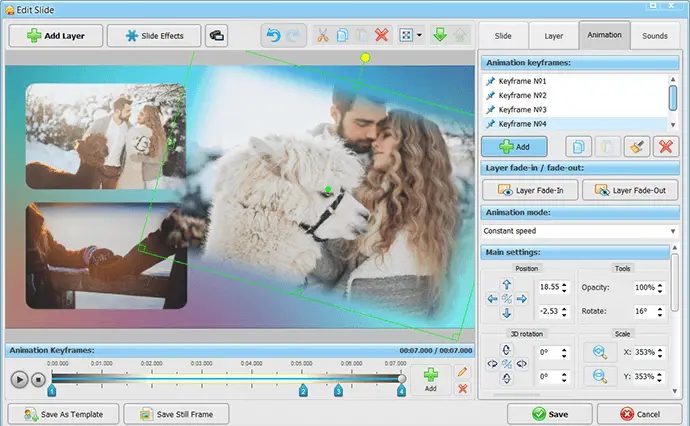
So, if you want to try making a slideshow with animated collages, download SmartSHOW 3D here and use your imagination and creativity to design an awesome slideshow project!
Frequently Asked Questions
What is collage animation?
This is a form of animation that allows you to combine several pictures in one slide. In comparison with a simple photo collage, animated images are more engaging and can be shared in various video formats.
What is the best animated collage maker?
Collage making is a piece of cake if you’re using SmartSHOW 3D. This automatic software has over 100 pre-designed collages and slideshow templates. There are also 200+ animation effects to apply to your photos. Besides, it lets you create custom animation for a collage with the use of keyframes.
How to make an animated photo collage?
To create a collage with SmartSHOW 3D, you need to choose the desired one from the program’s collection. Add it to the timeline and insert pictures into the slots. Another way is to make a blank slide and insert photos one by one as new layers. Then you can play with keyframes to customize the animated collage to your liking.
How do you apply animation to collage slides?
If you want to animate collage slides, you can add transition effects. You can also animate different elements in the slides, including photos, graphics, and text captions.
Get started with SmartSHOW 3D!




