How to Make a Slideshow for YouTube?
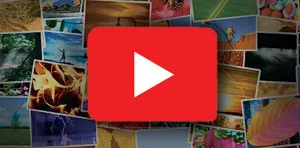
Want to make a video slideshow with your photos and royalty-free music samples for posting on your YouTube channel? Whether you're a beginner or looking for more advanced features, there are quite a number of programs that can do the job for you.
MS PowerPoint would be the first thing that comes to mind when you think of a slideshow. But for YouTube you need something a little different. SmartSHOW 3D YouTube slideshow maker might then be your very best choice to create something more entertaining and enjoyable than a traditional collection of moving pictures.
In this article, we’ll walk you through everything you need to know to create a slideshow for YouTube — from choosing the right software to tips and step-by-step guides. You'll also find answers to the most asked questions. So, let’s get started!
How to Choose a Slideshow Creator for YouTube?
Right YouTube slideshow creators can significantly enhance and speed up your video projects. While mobile apps and online services are convenient, desktop solutions typically offer better performance, more powerful editing tools, and stronger security. So, let's see what you need to consider when choosing the tool for creating unique YouTube slideshows:
- Determine your budget. The first step in choosing a slideshow maker for YouTube is understanding how much you’re willing to spend on your project. This will help you narrow down your options and avoid tools that might exceed your budget.
- Consider the features you need. Think about the specific features you need right away. It may be high-quality output, templates and music integration, or customization options for transitions and text. This will help you eliminate options that don’t meet your current needs.
- Plan for future needs. While it’s important to focus on your immediate needs, it’s also wise to consider what you might need in the future. Will you need more advanced tools or higher resolution output as your content evolves? If so, then avoid purchasing a YouTube slideshow maker that might limit your creative growth down the line.
- Check out user reviews. User reviews aren’t the ultimate deciding factor but they can give helpful insights into a tool’s ease of use and functionality. If a program has a lot of negative reviews, it may be worth crossing it off your list.
- Try a demo. Choose a YouTube slideshow maker that offers a free trial or a demo. Taking the time to test out your shortlisted options is crucial. Hands-on experience will let you make sure that the software has the right interface and necessary features, without wasting money.
This is what you should take into account to choose the perfect software. And now, let’s discover a program that checks all of these boxes and makes creating eye-catching YouTube slideshows with music easier than ever.
SmartSHOW 3D: Go-To Slideshow Maker for YouTube
Take your content to the next level with SmartSHOW 3D. An intuitive interface, a 5-minute slideshow wizard, and a library of designer templates make it the perfect tool for YouTube creators. Whether you're making a travel montage or a fun YouTube slideshow video, this software simplifies the process, letting you focus on your creativity without sacrificing quality.
- ✔ 30+ export video formats in Full HD resolution
- ✔ 90+ animated, glowing, 3D captions styles
- ✔ 100+ video and static slide backgrounds
- ✔ 500+ royalty-free music tracks and sound effects
- ✔ 250+ templates (incl. vertical for YouTube Shorts)
- ✔ 550+ stunning effects and smooth transitions
…and this is not all this slideshow maker has in store for you!
Ready to take your content to the next level? Start creating with SmartSHOW 3D today! Watch the tutorial below to see how easy and enjoyable it is to make a YouTube video in karaoke-style.
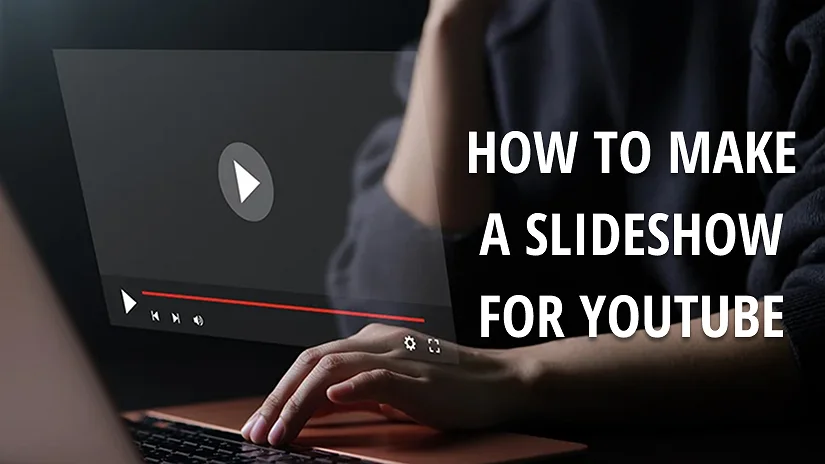
Make Amazing YouTube Slideshows for Free
Want to experience the power of SmartSHOW 3D without purchasing the full version right away? We understand that choosing the right software is a big decision, which is why we offer a 5-day free trial. So, get to know the interface and all the tools without any financial commitment!
Creating a YouTube slideshow is a breeze with all the features offered, from 3D animations and ready-made templates to a built-in library of royalty-free music. Try recording voice-overs, creating travel maps, and making Live Photos. Make vertical content for mobile screens or horizontal for YouTube and TV. So just click the button below to grab your copy of the software and start crafting your dream slideshow right away!
Step-by-Step Guide to Creating Video Slideshow
Wondering how you can create a YouTube video with pictures using SmartSHOW 3D? We've got you covered! Just follow the steps below:
Step 1. Pick a Design Template or Start a New Project
Launch our YouTube slideshow maker and choose between two types of project. Click on Blank Project if you feel like a creator of your own unique slideshow. Otherwise, consider using one of the pre-made templates for any occasion, be it a wedding, a celebration of retirement, a presentation of your product, etc. You’ll only have to add photos with music to one of these templates — all the rest (such as transitions etc.) comes included!
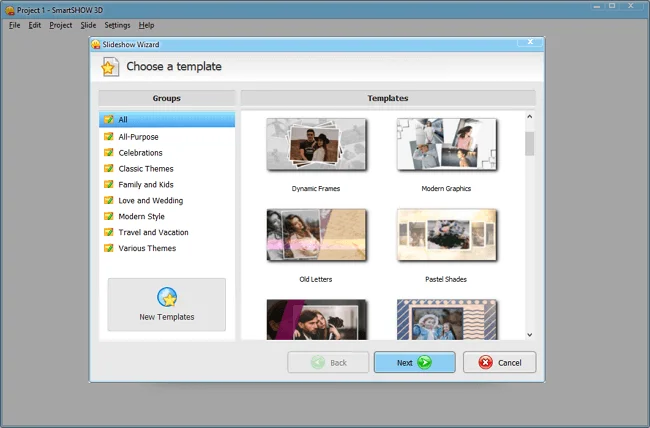
Step 2. Add Pictures and Videos to Your Slideshow
Select your photos and videos. Then drag and drop them onto the timeline. You don’t have to add everything at once. It’s easier to work on one sequence of your slideshow at a time.
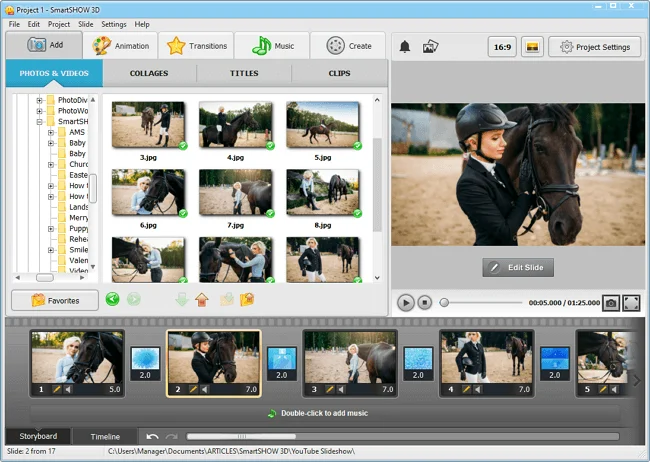
Step 3: Find the Right Music
Think of the type of music that will fit your content! You are of course very welcome to add background music from a collection of 500+ tracks. All of them are divided into categories, so you can choose a composition by its genre, tempo, duration, or even by mood.
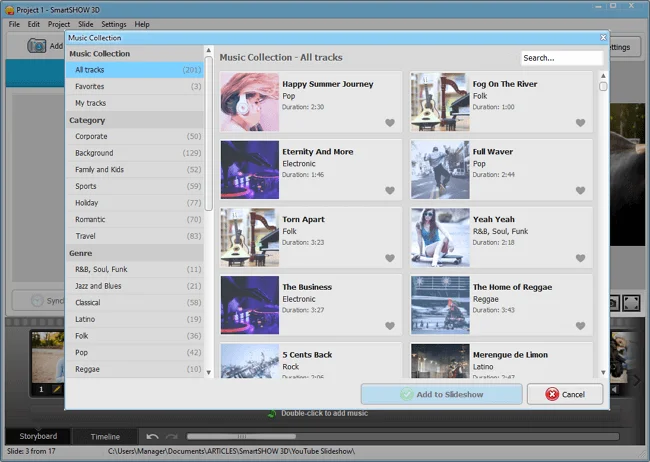
Are you an author of your own songs and lyrics? They will fit in your slideshow perfectly! Add the pre-recorded composition you’ve created to the timeline by clicking “Add music from file” in the music tab. Your own voice comments will be as welcome — and, by the way, you can add them with a built-in feature for voice recording.
Step 4. Add Some Charm with Effects
Would you like to make a slideshow on YouTube that stands out? Consider enhancing it with effects! As a creator, you can use an extensive library of transitions, gradients, 3D effects, mosaics, and curtain swipes that make it more dynamic. Incorporate animation effects to make your pictures fade in and out, zoom, pan, rotate, and flip like a skilled maker of visuals.
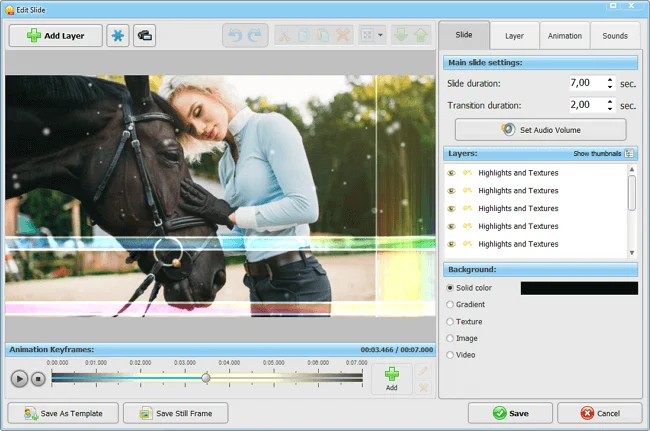
Step 5. Make Your YouTube Slideshow Video
Your video project is ready to go — it is high time to pick a way to share it. With our slideshow maker, it is quite easy! All you have to do is to save what you’ve made. Just click the Create Video button, go to the Websites tab, and select YouTube.
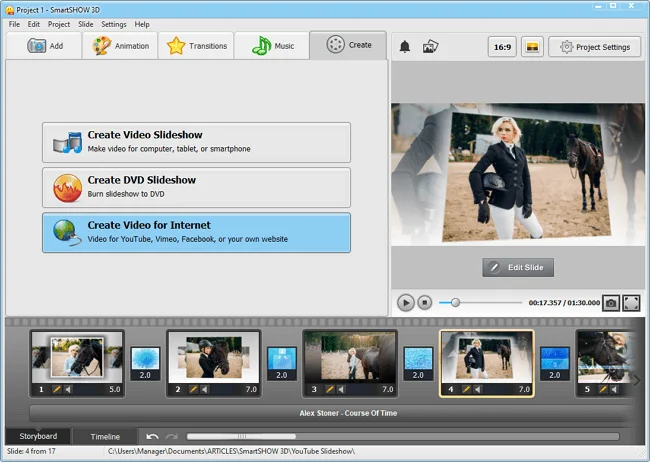
And there you have it — your amazing YouTube slideshow with music made in less than a half-hour! All it needed was a clear vision of the final result and a reliable slideshow maker. Ready to shine on YouTube? Download SmartSHOW 3D to make a video that will be remembered!
Alternative YouTube Slideshow Makers
Prefer to explore all the options besides SmartSHOW 3D? Whether you use a Mac, an iPhone or a web browser, there are tools available to help you make a slideshow on YouTube. Let’s have a look at a few popular alternatives:
Make a Slideshow Online
If you don’t want to install new software on your device, try making videos for YouTube online using Google Photos. It’s a convenient solution for quick, basic slideshows. However, unlike desktop tools, online apps don’t offer much in the way of customization options or advanced effects like transitions, animations, and text styles.
To create a slideshow for YouTube online, first open Google Photos in your browser and sign in. Click the "+" button in the top-right corner and select Highlight video > Create your own video. Now drag and drop up to 50 photos and videos and click Create. This easy-to-use online slideshow maker will automatically generate a video. Then you can customize it by rearranging the photos, adjusting the display time, and adding theme music from the built-in library.
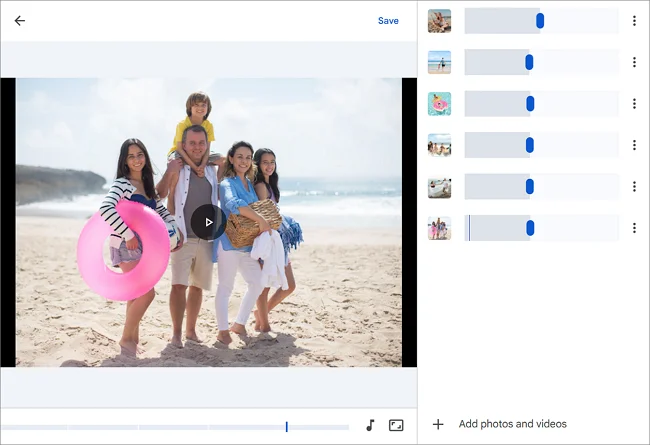
Make a Slideshow on Mac
As for making a YouTube video with pictures and music on your Mac, you can use the integrated Photos application. It offers a straightforward slideshow creation process with just a few customizable features compared to more advanced video editors. To make one, open Photos, select your images, and go to File > Create > Slideshow > Photos. Then let the app do its thing and the slideshow will be generated automatically. Next, add a title, choose a theme to style up your slideshow, and select some background music from the built-in options. You can also tweak how long each image appears, even sync it with the music.
Make a Slideshow on iPhone
Need to create slideshows quickly on the go? Your iPhone's Photos app makes it incredibly easy to share your photographs as a mini-movie without a computer. It’s perfect for quickly sharing memories or making little birthday videos. Just open the Photos app and tap Select in the upper-right corner to choose the pictures you’d like to include. Next, tap the three-dot icon in the lower‑right corner and find Slideshow. Wait a few seconds while your slideshow is created. Then make a few adjustments, such as changing the theme, the slides speed, and selecting a soundtrack from the Options menu.
Useful Tips for Making Video Slideshows for Youtube
- Plan ahead. Decide on the key points you want to present, gather your visuals, and structure the flow. A clear plan helps you stay organized and ensures a smoother production process.
- Use high-quality visuals. To avoid pixelation you need to make sure your images, video clips, and graphics are high-resolution. Crisp visuals enhance the overall quality of your slideshow and make it more appealing to viewers.
- Keep slides concise. Less is more. Avoid overcrowding slides with text. Focus on key points and let visuals enhance the message.
- Review before upload. Take some time to review your slideshow before you hit Upload Video on YouTube. Check for typos, make sure the transitions flow smoothly and ensure the text is readable.
- Promote your video. Once your video is live, share it across social media platforms and engage with your audience through comments to increase visibility.
Images and Videos for Perfect YouTube Slideshow
When you're making YouTube videos, it's essential to make sure that the content you use is copyright-free. Uploading videos that contain copyrighted content (images, videos, etc.) can lead to various issues, especially if you're looking to monetize your content. YouTube's automated system constantly scans uploads for copyrighted content. If it sniffs out something used without permission, your video could be demonetized, flagged, or even removed.
The best way to sidestep these issues is to create your content using pictures and videos that are exclusively yours. That way, you have total control and peace of mind without YouTube’s copyright flags. For some extra footage, explore Unsplash, Pexels, and Pixabay — these websites with royalty-free content have everything you could possibly need! Want something even more unique? Consider purchasing high-quality stock media from trusted platforms like Adobe Stock and Shutterstock. Just make sure you get proper attribution when required.
Conclusion
Learning to make a YouTube slideshow is a challenge no more. We've covered everything you need to know, from choosing the right software to a step-by-step guide. With SmartSHOW 3D and its powerful feature set, you can easily create eye-catching slideshows in no time. Also, using copyright-free or original media is essential to avoid problems with YouTube and monetize your videos. With these tips and tools, you're all set to turn your media into visually captivating and technically perfect clips and dethrone those cat videos once and for all!
Frequently Asked Questions
What is the best way to select music for a YouTube slideshow?
Consider how the mood and tempo align with the message or theme of your video. Avoid generic or overly familiar tracks unless they specifically match the vibe you're aiming for. Additionally, you should balance music volume with your visuals. A good slideshow maker lets you adjust the audio volume levels so that the pictures can shine without being overwhelmed by the music.
How do I make sure my YouTube slideshow doesn't infringe on any copyrights?
To avoid copyright issues, use audio files that you have the legal right to use. Either apply royalty-free tracks, get permission from the artist, or purchase a license for the music you want.
How long should each picture be displayed in a YouTube slideshow?
This largely depends on the pace of the music and the message you wish to convey. Typically, make sure your slides are 3-7 seconds long. If your video has a fast tempo, shorter display times may create a more energetic feel. Slower-paced music calls for longer display times. A good video slideshow maker often offers synchronization features that allow you to adjust picture duration in line with your music track.
What aspect ratio should I use for a YouTube slideshow?
For YouTube, the ideal aspect ratio for a slideshow is 16:9. This makes your pictures and video fit properly on both desktop and mobile screens without cropping or stretching. If your pictures are in portrait orientation, YouTube Shorts is the perfect place to showcase them. Our YouTube’s slideshow maker has convenient crop options to make sure your content looks professional.
How can I make my YouTube slideshow more engaging for viewers?
Focus on both the visuals and the pacing. Ensure that each picture has a purpose, whether it’s to evoke emotion, tell a story, or illustrate a concept. Vary your picture types to keep things visually interesting. Additionally, consider adding subtitles, text overlays, or captions to provide context or emphasize key points. A well-balanced slideshow with a mix of images, music, and thoughtful pacing will engage viewers and make them stay longer.
Can I add voice narration to my YouTube slideshow?
Yes, you can. Many slideshow creators include a feature that lets you record audio directly within the software or import pre-recorded narration. Voice narration is a great way to guide your viewers through the slideshow or provide additional context to the music. Be sure to adjust the music volume, making your voice clear and audible. A strong voice-over can elevate a slideshow from just a series of pictures to a compelling video experience.
Can I make a YouTube slideshow in 2025 without any video editing experience?
It’s completely possible to create slideshows without any prior video editing experience. Many modern video makers offer intuitive drag-and-drop interfaces and pre-built templates to help even beginners get started. A quick tip for those who need a slideshow asap: just choose your pictures, select a music track, and let the maker handle the rest. While the most difficult editing techniques may require some learning, most basic slideshow-making tasks can be managed with little to no experience.
How can I optimize my YouTube slideshow for better search visibility?
To make your slideshow more discoverable on YouTube, optimize the video title, description, and tags with relevant keywords. Consider what people might search for when looking for content like yours and incorporate these terms naturally. Adding a custom thumbnail also improves click-through rates. With appropriate subtitles or captions, your video will appear in search results more likely. Regularly engaging with your audience through comments or social media also helps increase visibility over time.
Get started with SmartSHOW 3D!




