How to Create an HD Slideshow in 2025
Creating a slideshow video for various events such as wedding, anniversary, family get-together etc. is a popular trend these days. When it comes to playing the video, the options include LCD TVs, plasma screens as well as computer projectors. It is obvious that poor video quality will ruin the whole impression you worked hard to create. So, make sure you use reliable equipment and software for preparing the show.
How to create an HD slideshow? It's not as hard as it sounds. Read on to discover 3 simple steps for making a slideshow with the help of SmartSHOW 3D – professional-level slideshow software available at https://smartshow-software.com.
Step 1. Select Your Photos Carefully
Before you dive into working on your project, one of the first things to decide is how long it should be. Think about the right amount of time that will keep your audience enthralled and won’t make them tired. Natural laws make it hard to stay focused on the presentation for more than 10-15 minutes, so you need to do some math. Decide on the slideshow speed (created by setting the slide duration and transition duration) and calculate the number of photos required. It will certainly depend on the music choice as well!
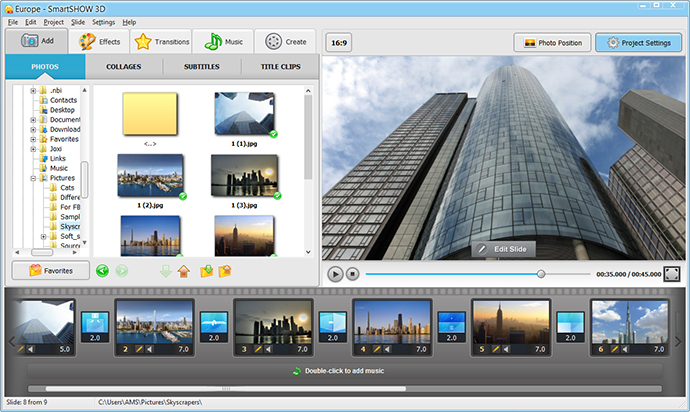
The next thing to keep in mind is the image quality. In HD video there are about five times as many pixels on the screen as in standard video. Low-resolution photos will look horrible when they are converted for being displayed on a large screen. Therefore make sure you choose high quality shots, especially if you are going to use pans & zooms and other effects in your slideshow. For example, if you intend to create a full HD (1080p) video, you need at least 1920×1080 pixels resolution for still slides and about 1.5 times higher resolution if pans & zooms are planned. Don’t use larger photos, though, as they’ll require too much processing power, more than your computer can provide perhaps.
Step 2. Add Transitions and Animation Effects
If you make a slideshow video in SmartSHOW 3D, you’ll discover a huge choice of animation effects that can be applied to your photos with simple drag’n’drop. Pans & zooms, 3D flips and rotations, photo film and lighting effects help you create a spectacular video. Make sure there is ample time for the effects to run smoothly – this can be done by setting longer the slide duration (in Project Settings for all slides / in the Slide Editor or right in the timeline for a particular slide).
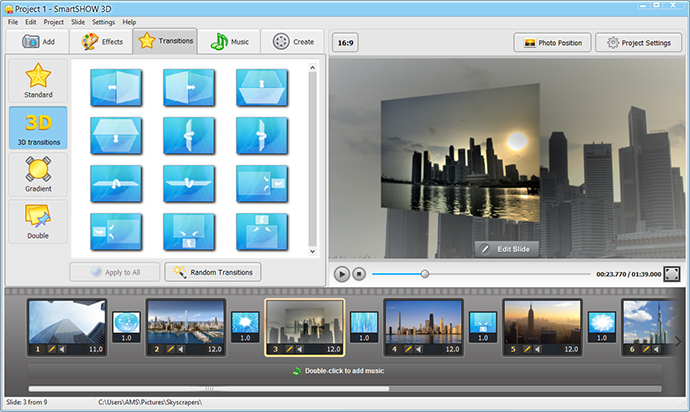
A clever choice of transitions also helps you create a fluent stream of slides. Choose from standard, gradient, double and 3D transitions in SmartSHOW 3D. Generally, it’s advisable to apply standard transitions if you have slides with a lot of details or fancy effects. There is also one important timing issue to remember: the relation between slide duration and transition duration. The transition starts before the slide ends, so part of the slide duration is taken by the transition, as well as some amount of time is taken from the beginning of the next slide. You may need to experiment a little for all the transitions and slide animation to run smoothly.
Step 3. Convert Slideshow to High-Definition Video
Now it’s time to save your project and convert it to video. In the Create mode, select Create Video Slideshow and then Create HD Video. Here, choose Full HD for the highest possible quality or HD Ready if you believe that will do for your screen size. Check all the settings and hit Start. It takes quite a while to make a slideshow video in HD quality, so you can go and make yourself a cup of coffee!
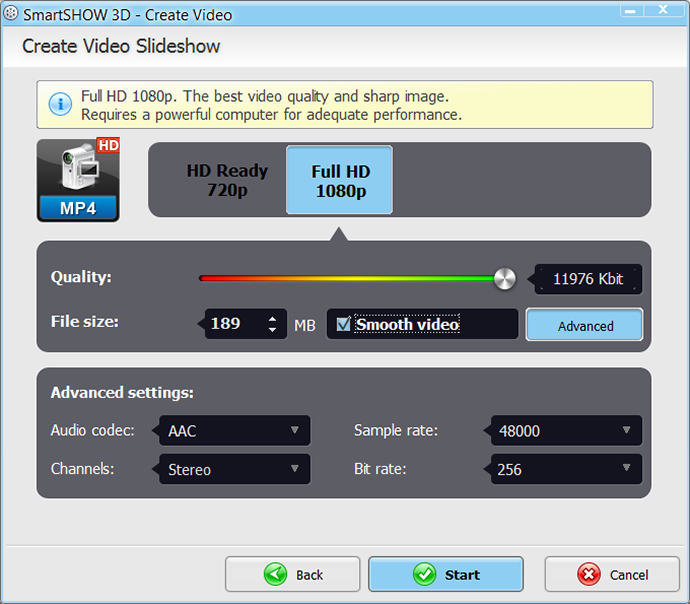
Ready to follow these steps and create a high definition slideshow with your own photos? Then hit the green button below to download the free trial version of the HD slideshow maker.
Prefer visual guides over texts? Watch this video showing the step-by-step instructions and make HD slideshow video in no time:
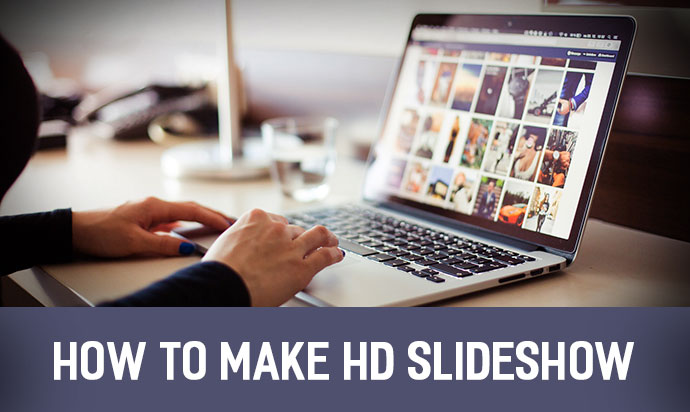
SmartSHOW 3D offers a number of other output options besides HD video. For example, create a Web-optimized video slideshow and share it with faraway friends or with the whole world. You can burn slideshow to DVD, especially if it is aimed to be a gift. Finally, the wizard can convert the slideshow for any gadget, such as iPad, iPhone, PSP, etc. – the built-in presets guarantee compatibility and the highest quality.
Now that you’ve discovered how to make an HD slideshow, you can create a fantastic movie! Just combine your inspiration with the latest technology provided by SmartSHOW 3D and enjoy the creative process!
Get started with SmartSHOW 3D!




