How to Make a Slideshow with Music and Pictures

Want to share your travel adventures, family memories, or career achievements? Dynamic slideshows with music and pictures are a perfect kind of video for it. They can be easily sent via messengers and played on your TV set. This format might also suit you if you need to make promotional materials, pitch decks, and tutorials.
In this article, we'll guide you through creating a photo slideshow with music using handy software for Windows PCs – SmartSHOW 3D. We’ll also share some handy tips and answers to frequently asked questions. You'll also find some solutions for your smartphone, Mac, or online use as well, if you want to see alternative video slideshow makers. So let’s begin!
Try Music Slideshow Maker for Free
Want to learn how to make stunning slideshow videos and make sure the program is right for you before you pay? Then you should give SmartSHOW 3D a try – completely free for 5 days! This easy-to-use slideshow creator is packed with tons of ready-to-use templates, royalty-free music tunes, animation effects, text styles for captions, and more.
Imagine turning those piles of photos and videos into something memorable. Think birthday greeting cards, videos from vacations and family gatherings, or just clips that make your Instagram feed pop! This software is designed for exactly that. If you’re ready to jump in and create your first masterpiece, then follow the steps below to wow your friends in no time.
Step 1. Download and Install the Video Maker
Hit the button below to download the software and start a free trial of SmartSHOW 3D. Once you load the installation file, set up this slideshow video maker on your PC.
Step 2. Choose the Project Type You Need
Launch the slideshow maker and select Blank Project to create your own video from scratch. Alternatively, you can choose Slideshow in 5 Minutes to make a movie with the use of a template. There are 250+ ready-to-use slideshow templates almost for any occasion which is really helpful in case you're running out of time. Whether you want to showcase your trips or wish someone a happy birthday in a creative way, this software has got you covered.
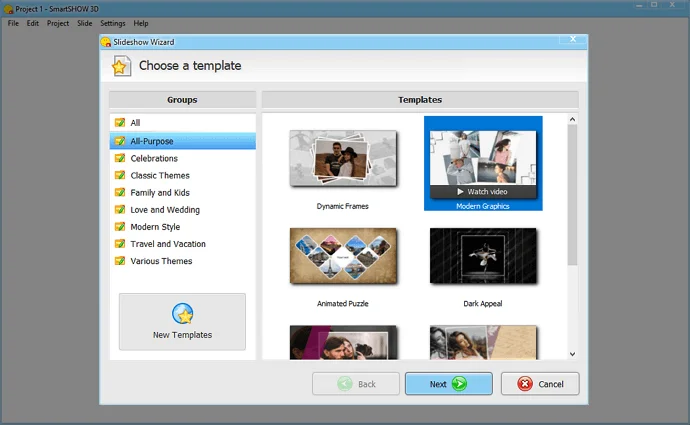
Step 3. Add Your Pictures and Spice Them Up
To import your pictures, simply drag and drop the needed media to the Storyboard or load the whole folder with a single click. When done, go to the Effects tab and animate the images. There are tons of effects in the built-in collection to choose from. You can also hit Edit Slide and create your custom animation - switch to the Animation tab, add keyframes, and adjust the motion.
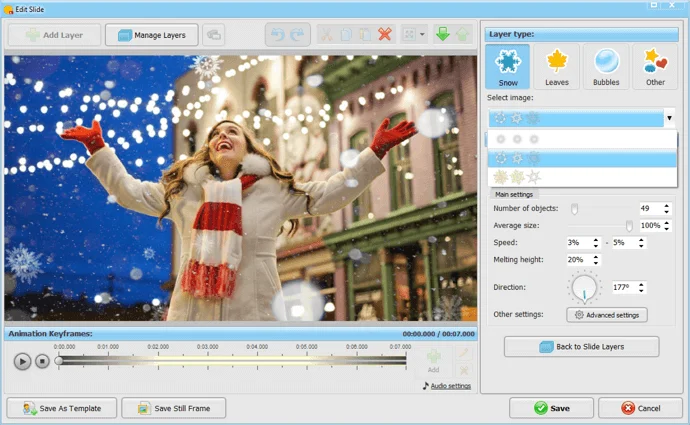
Step 4. Add Music to Your Slideshow
Now let’s accompany your movie with a cool soundtrack. In this video maker, you can upload your own music file or browse through 500+ royalty-free tunes in the built-in music library. After you add a song to a slideshow, you can adjust the section of the track and change the volume. It’s also important to select the one that matches the number of your photos. Let’s say, your video has around 30 pictures. Then the music track in the slideshow should be 3-4 minutes long.
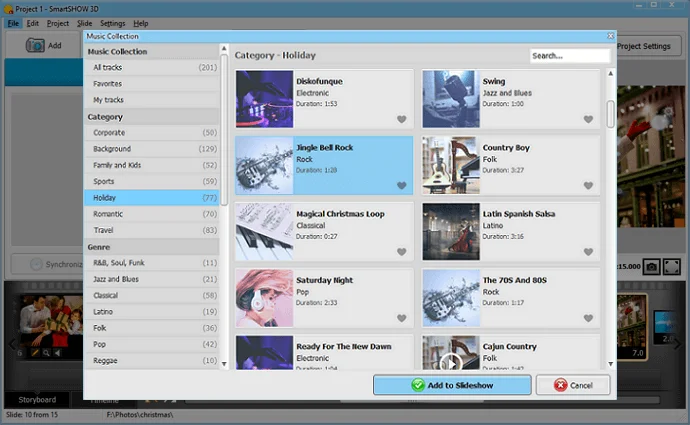
Step 5. Save Your Slideshow with Music and Pictures
To preview the final result, hit the Play button. If you’re satisfied with the project, click Create Video to save it in the desired file type. SmartSHOW 3D lets you pick formats for popular devices such as an iPhone or Samsung. You can also burn your movies to DVD and make high-quality videos for social media or websites: Instagram, YouTube, etc.
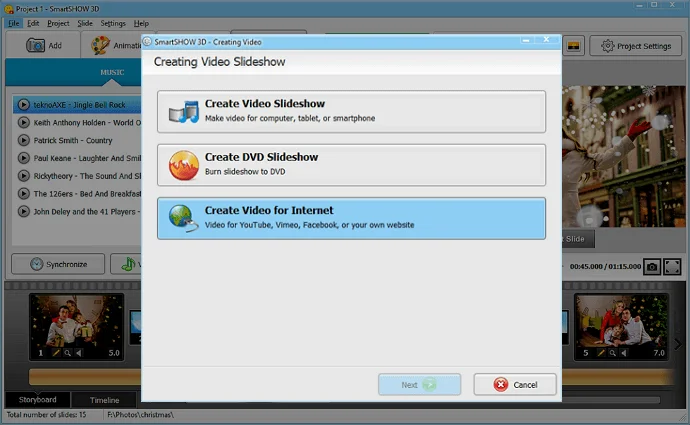
Would you like to see SmartSHOW 3D in action? Then watch this video tutorial and see the simple steps to create a slideshow with music on Windows.
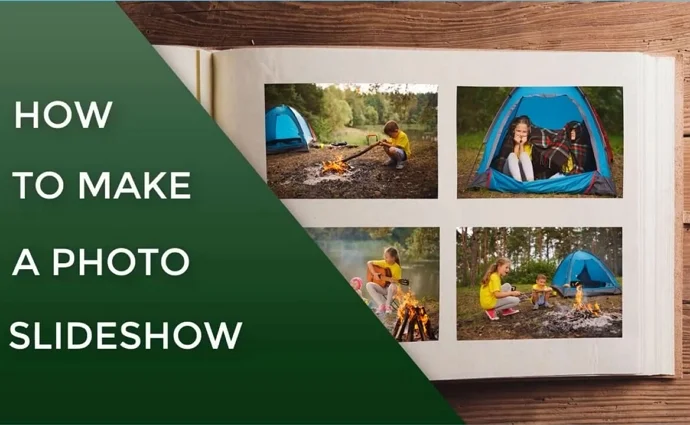
This is how to create a video from your photos with transitions and animation effects. So, take a moment and make a slideshow that is dynamic and interesting to watch!
Wondering what else you can do with this software? Its animated collage maker allows you to apply pan and zoom effects, rotate pictures, and make elements fade out. In addition, there are 100 slide and video backgrounds and dozens of collages, titles, and clips for your projects. You can also make a slideshow with special effects more engaging by adding text captions, transitions, and voice comments. So, get this slideshow maker with music and unlock your creative potential!
Music Slideshows with SmartSHOW 3D Full Version
Ready to try creating a totally unique slideshow with SmartSHOW 3D but don’t know which version to choose – free or paid – to get started? Let's take a closer look at what each option has to offer:
| Full version | Free version | |
|---|---|---|
| No watermark | ||
| Photo limit | Unlimited | Max. 15 |
| Video support | ||
| CD / DVD export | ||
| Free updates | ||
| Software access | 1 year or lifetime | 5 days |
So basically, the free version is like the warm welcome that invites you to experience the full potential of this video editor. But for real creative freedom the full version is the key. It lets you use both photos and video clips, create slideshow videos without watermarks, burn them to DVD, etc. The good news is that both versions offer a lot and you'll get access to amazing creative tools no matter which one you choose. Here’s just a glimpse of the features available:
- Instant inspiration with over 800 ready-made templates and effects
- Voiceover recordings & 500+ royalty-free soundtracks to set the mood
- 90+ animated, glowing, 3D captions styles because words matter
- Automatic face detection in 5-minute slideshow wizard
- 30+ export video formats in HD resolution to share anywhere
If you want to try out the full version of SmartSHOW 3D, just click the button below to get your slideshow software copy and start making awesome videos!
Making a Slideshow with Music and Pictures: Alternative Ways
The method we’ve described above is accessible for any level of skill. But your choice of software is not confined to it. Want to create a music video using a smartphone or some other desktop programs? Then let’s have a look at 4 alternative tools that can help you make a perfect slideshow.
Let’s start with free slideshow makers for mobile devices. iPhone users can try SlideShow Maker Photo to Video. There are a wide range of filters, funky transitions, stickers, and music tracks. If you create videos for social media, you might also like the sharing feature. It lets you instantly upload your new slideshows to Facebook, Instagram, or YouTube. Users find it quite handy, but you need to take into account that some of its features are paid.
As for Android devices, there is a mobile slide editor called Scoompa Video that they can give a try. This program offers you a bunch of stickers, filters, and more than 50 fonts for your projects. But you can create slideshows with only 30 photos if you use the free version. To avoid this limitation, get the pro version of the slideshow maker. This version also lets you get rid of ads and edit your slideshows with no distractions.

If you prefer editing slideshows on macOS, use Photos to combine music and pictures. This program lets you add several images, set a theme, and accompany the video with an audio track. There are also useful functions like inserting text captions, slideshow duration adjustment, and adding transitions. However, the choice of music is rather limited.
There is also a simple online slideshow creator, Kizoa, that works right in your browser. It allows you to make a DVD slideshow in 7 different formats to adapt your video to the screen type you need. You can make slides with pictures, text captions, and GIFs. This program offers an extensive collection of effects and animations that can help you make a video more engaging. But this tool is only available with a stable Internet connection.
Tips to Create a Slideshow with Music and Photos
While making a slideshow is technically simple, there are still some intricacies you should consider to create a professional-looking video. We’ve compiled a list of useful tips to help you with your own project. They include suggestions considering different aspects of a video, from its duration to pacing. Let’s discover the ins and outs of making a stunning slideshow.
- Use high-resolution images. Crisp and clear pictures are key to an eye-pleasing slideshow, and it's extremely important to use high-resolution photos. Otherwise, your images can look blurry when the video is played on bigger screens.
- Select a good soundtrack. Choosing background music is not easy. For personal videos, you can simply pick your favorite songs. But if you make a slideshow for someone else, be they your potential customers or followers on social media, opt for trendy music. People like to hear something familiar, so a popular hit or a song that’s gone viral are a perfect choice. You should also consider the mood and lyrics of the music track you add to your slideshow.
- Pace your slideshow. You should also pace the slides right to make a naturally flowing sequence. Rapidly changing pictures can leave the viewer confused. On the other hand, they feel bored when slides last too long. This might also affect the mood of the whole video. A fast-paced slideshow is suitable for action videos. As for sentimental or educational slideshows, a lower tempo works better.
- Consider the slideshow duration. It might be tempting to add a bunch of pictures to your project. But you should think about the length of your slideshow first. If you want to make a video tutorial or a heart-warming family slideshow with photos, you can make a 3-4 minute movie. Reels or TikTok videos should not be that long - typically they last 15-20 seconds.
- Optimize the video for sharing. While editing your slideshow, take into account how you’re going to share the file. For example, you should make your slideshow vertical if you want to watch the video on a smartphone or post it as an Instagram story. It’s better to use the 9:16 aspect ratio for such cases. For computer monitors and TV sets, select 4:3 or 16:9. Then your slideshow won’t have black bars. Also, make sure you pick the compatible file format to play your video on the needed device.
Putting pictures and music together is a breeze. As long as you follow our easy guidelines, you can create your own unique video in a flash. Using SmartSHOW 3D is the easiest way to make such videos in minutes on Windows. For those who prefer trying different options, there are a couple of alternative ways to combine photos and music. Whether you prefer editing a slideshow online or on your phone, you have a few handy tools at your fingertips to choose from.
So don’t keep your huge photo archive only on your computer’s hard drive. Turn it into a video and make the special moments in your life timeless today.
Making Slideshows with Music & Photos: FAQ
What is the easiest way to make a video with pictures and music?
To create a slideshow with ease, you should use an automatic program with templates. For instance, a slideshow maker like SmartSHOW 3D has 250+ pre-designed templates. Just upload your own photos, and the program will generate a video for you.
How do I make a photo slideshow with custom music?
To add your own music file, you need a video maker with a handy audio editor. Make sure it lets you change the volume of the entire song or parts of it. The selected soundtrack should also be trimmed to fit the number of pictures in your slideshow. For example, a music track that is 3 minutes long is perfect for a presentation with 25-35 images. If it contains more than 50 photos, it’s recommended to use several songs in your video.
How to choose music for a photo slideshow?
Set the right tone with a soundtrack that complements the mood and message of your video. To give your slideshow a romantic feel, use a classic or a pop song. In more dynamic videos, upbeat and R&B music might help you create the desired mood.
How do you apply animation to collage slides?
If you want to animate collage slides, you can add transition effects. You can also animate different elements in the slides, including photos, graphics, and text captions.
Get started with SmartSHOW 3D, automatic video maker!




