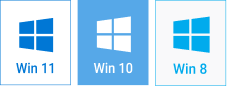Slideshow in 5 Minutes with SmartSHOW 3D
This video tutorial helps you get started with SmartSHOW 3D software. You will learn how to make a brilliant slideshow in 5 minutes using a ready-made template.
Three Simple Steps to a Beautiful Slideshow
Step 1. In the startup wizard, choose "Slideshow in 5 Minutes", and pick a theme.
There are several groups of themes: Celebrations, Family and Kids, Love and Wedding, Travel and Vacation, etc., with a few templates to choose from in each group. Pick one and click Next.
Step 2. Add your photographs.
In the Select Photos window, you have two options: Add Photo and Add Folder. The first option offers you to open any pictures folder on your computer and pick photos one by one, while the second option lets you add the whole folder selected with a single click.
When you've chosen the photos, you may rearrange them if you wish using the green arrow buttons, or shuffle them with the Random Order button. It's also possible to delete any photo if you don't need it for this slideshow - select it and click Delete. (the photo won't be deleted from the computer - only from the current project).
Step 3. Choose background music.
Next, the wizard takes you to the Add background music window - here you need to click on the "Plus" button to pick a music file from your computer. Add music and click Done - bingo, the slideshow is ready to watch!
Get started with SmartSHOW 3D!