Retirement Slideshow with Heartfelt Wishes & Photos
If your colleague is about to retire, you could surprise them with a special gift that they’ll never forget - wish them a happy retirement with a touching slideshow! Share some fond memories of your team, talk about the colleague’s accomplishments, and deliver your wishes. And you don’t have to worry about video editing, as we’re about to tell you all the ins and outs you need to know.
First, we’ll share some general tips to help you get started. Then we’ll show you how to create a retirement slideshow step by step. You’ll also discover music recommendations for your video, a couple of quotes you might like to add, and some creative retirement slideshow ideas you can try.
Want to see an example? Then watch this video to find a stunning farewell slideshow.
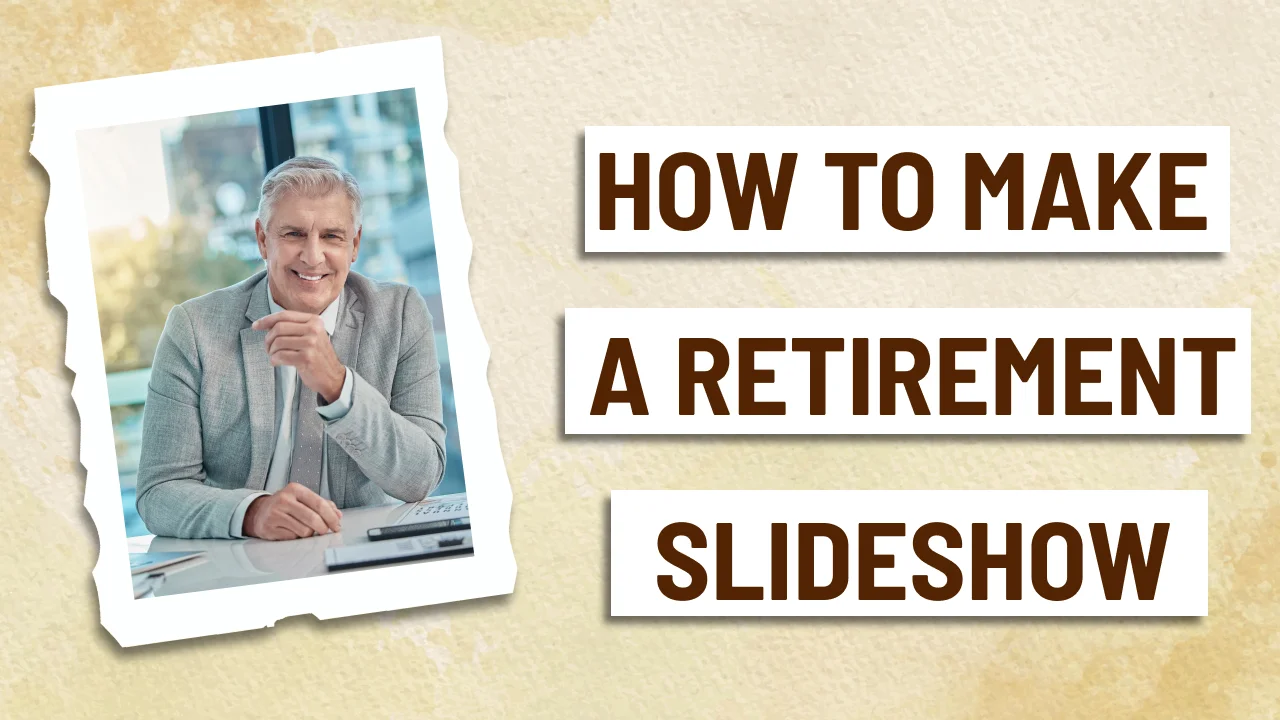
Looks astonishing, doesn’t it? This retirement slideshow was created with SmartSHOW 3D, a powerful slideshow maker designed to be accessible to users of any level of skill. It offers over 500 effects, more than 200 ready-to-use templates, and dozens of text styles for your captions. In SmartSHOW 3D, you’ll also find a collection of 200+ royalty-free music tracks.
If you want to make your own retirement slideshow with SmartSHOW 3D, hit the button below to download the free trial of the software and see its capabilities in action.
Now you can enjoy the process of slideshow making with this easy-to-use program. However, there are some common mistakes that many creators make. So, let’s take a look at the tips below to create a retirement slideshow with no hassle.
Retirement Video Slideshow - General Tips
A slideshow may be a meaningful gesture for the retiree, so you need to make sure you make it the right way. These tips will help you with it:
- Consider the concept. Before you get started, you need to think the concept through. This will help you decide on the photos and videos you’re going to include, their order, and the message you want to deliver with your slideshow.
- Choose the right music. To set the right tone for your video, it’s crucial to pick a suitable music track. For instance, you can add songs that hold personal significance to the retiree or use music that reflects their journey and accomplishments. Alternatively, you can accompany the video with some popular songs about getting older.
- Use good-quality images. Regardless of the concept of your slideshow, high quality is crucial. You should only use high-res photos or enhance the quality of the images in a photo editor.
- Add quotes and wishes. In your slides, you can write wishes from the company or insert some quotes relatable to the event. It’s better to consider the person’s job and interests to pick the right quotes. For example, you could add biblical quotes to a retirement slideshow if it’s dedicated to a priest. In case you’re going to congratulate a veteran or a former police officer, you can use some military jokes instead.
- Animate the slides. To make your slideshow more engaging, remember to apply animation effects. You can animate the pictures themselves and add various transition effects between the slides. They will breathe life into still images and give the presentation a professional look. But you need to be careful with the amount of animation to keep the focus on the photos.
Now that you have a dedicated program for creating slideshows and some basic knowledge, you can make a retirement slideshow. The instructions below will help you create a professional-looking video in no time.
How to Create a Retirement Slideshow: 5 Simple Steps
Creating a retirement party video is not that difficult as it might seem at first. To see it yourself, simply follow this step-by-step guide:
Step 1. Install the Software
Download the installation file and follow the setup wizard’s instructions to install SmartSHOW 3D. Then launch the program and select Slideshow in 5 Minutes to use a ready-made template or choose Blank Project to create a slideshow from scratch.
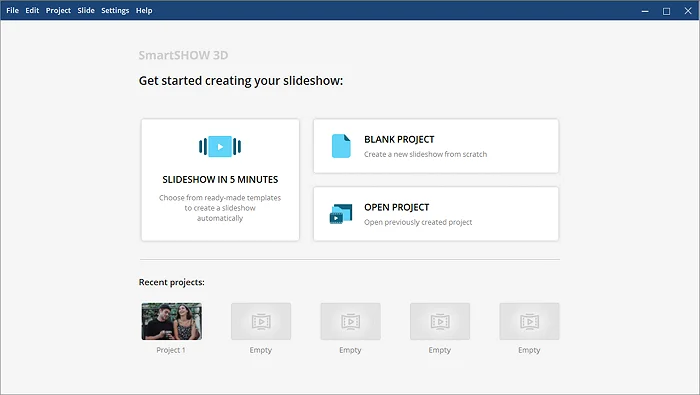
Step 2. Add Photos to the Timeline
Navigate to the desired folder to import some images and videos in the program - select a file and hit the Add to Slideshow button. You can also double-click the picture or drag and drop it to the timeline or storyboard. In your presentation about retirement, slides can also contain photo collages for displaying multiple pictures at once.
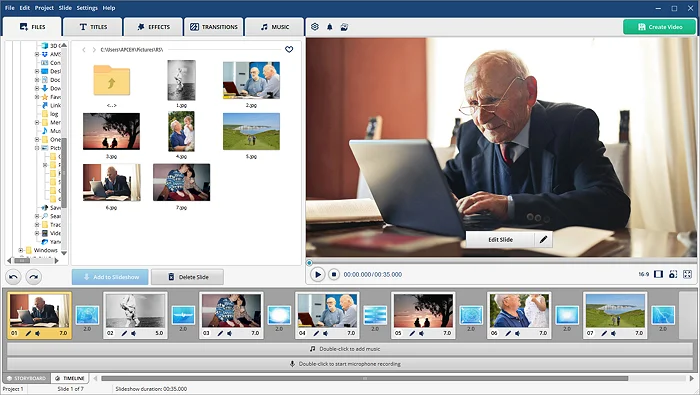
In case you need some samples, check out some popular photo stock websites to find suitable happy retirement images for a slideshow.
Step 3. Insert Captions and Apply Effects
Click Edit Slide and hit Add Layer. Now, choose the type of text you want to insert from the drop-down menu: Text, 3D-text, Glowing Text, or Animated Text. Then browse through text styles and select one. Write the needed text and customize the caption by changing its position, size, text color, outline settings, etc. When you’re done, hit Save.
To apply animation effects to the retirement slides, switch to the Effects tab and select them from the collection. You can also add transitions - you’ll find them in the Transitions tab.
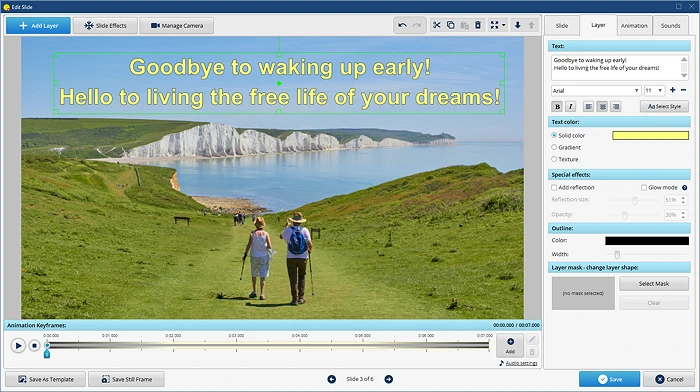
Step 4. Pick a Good Soundtrack
Go to the Music tab and open the music library. Select a tune that completes the concept of your retirement picture slideshow. To upload your own music track, click Add Music from File.
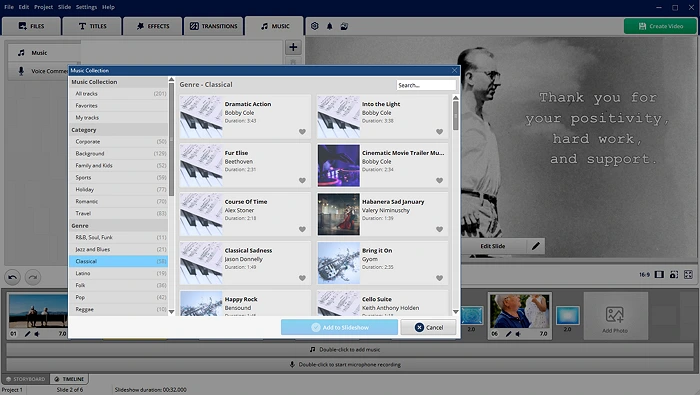
Step 5. Save the Retirement Slideshow
When you’re done, hit Create Video and save your project in the file format you need: choose one from the Formats menu, open the Gadgets menu to select a specific device, go to Websites to pick a platform, or burn it to DVD.
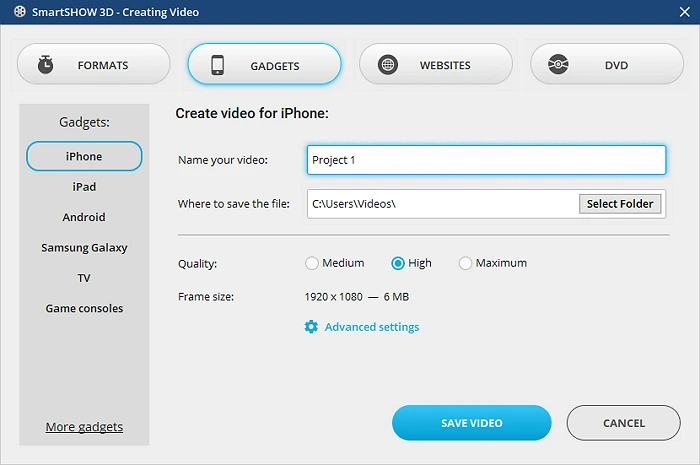
Creative Retirement Slideshow Ideas
If you can’t come up with an idea for your slideshow, don’t worry - we’ve got you covered. Consider the options below and pick any of the ideas that match the retiree’s personality.
- The traditional way to wish someone a happy retirement is by featuring photos and videos capturing the person's most memorable adventures and experiences. You can include images from their trips, photos of their hobbies, and any significant achievements they accomplished during their career.
- One of the coolest ways that might bring together all your coworkers is to interview them. You only need to prepare a list of questions and a camera to capture their answers.
- Another idea you might like is making a dancing video as a part of your slideshow. If there are distant employees, they can participate as well - just send them the instructions and ask them to record themselves.
- Making a movie trailer is also a creative way to congratulate a retiree. If you feel confident about your skills, you can also recreate some scenes from popular movies or TV shows about the person’s job, such as The Office.
- If you’re preparing a slideshow for a teacher, you can contact their favorite students. Ask them to record some wishes, share their favorite memories, or tell about the impact the teacher had on them when they were younger. Such a slideshow might contain video clips or just old photographs and voice comments of the former students.
Retirement Slideshow Quotes and Wishes
You can add text captions containing your personal wishes or wishes of the whole team. There are also plenty of quotes about retirement or getting older. In your slideshow, you can use some of the quotes below or simply check them out for inspiration and make up your own captions.
- Happy Retirement! You’ll never have to ask for a day off ever again!
- Congratulations on your retirement. Let us keep in touch.
- Goodbye to waking up early, hello to living the free life of your dreams!
- How satisfying to retire with so many successes to remember! Congratulations!
- Now you have time to catch up on hobbies and vacations. Enjoy every part of your new life.
- Thank you for your positivity, hard work, and support. The office won't be the same without you. We'll miss you!
Want to see more options? Use this link to discover other retirement wishes for your slideshow. We recommend adding around 4 or 5 quotes and wishes in a video and combining funny jokes with heartfelt wishes.

Best Retirement Slideshow Songs
Have no suitable songs for retirement slideshows in mind? Then check out the playlist we have put together for you. It contains music tracks of different genres, old and modern hits, all related to the topic of work and getting older.
- “When I'm 64” by The Beatles
- “Work” by Rihanna ft. Drake
- “My Way” by Frank Sinatra
- “Work is Overrated” by Chicago Skinny
- “Hard Workin' Man” by Brooks and Dunn
- “Working Man Blues” by Merle Haggard
These were some of the go-to music tracks. You can explore more retirement songs to find the soundtrack that suits your video perfectly. Experiment with the music - some slideshows might be better with slow instrumental music, while others need an upbeat country soundtrack.
Now you know how to make a retirement slideshow for your coworker or relative who is going to retire soon. We’ve guided you through the process using a beginner-friendly program for a PC. You’ve also found a bunch of useful tips and ideas and a list of songs that perfectly match videos about retirement. So, it’s time to put it all into practice - launch a slideshow maker and prepare a priceless gift right now.
Create a memorable video in a few clicks with SmartSHOW 3D!




