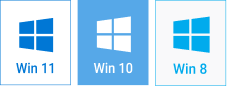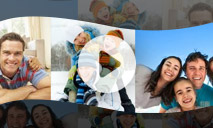How to Crop Photos for Slideshow
When working on the slide design, you often need to crop a photo. The reasons may be different. Sometimes the composition is not perfect and the main object is not centered in the frame. Quite often, you have a portrait-oriented photo but you'd like to show some part of it only. Cropping is inevitable when you insert your photo into some fancy frame, round or heart-shaped for example. By using the built-in crop tool, you can make sure that the slide will show the best part of the photo exactly as you see it.
In SmartSHOW 3D, you'll find the crop tool inside the slide editor. Select the layer with the photo that needs cropping, switch to the Layer tab, and click the Crop Photo button under Photo editing. In the crop window, select the area that you want to keep with drag & drop, and click Apply. It is also possible to keep the aspect ratio of the original unchanged, as well as use auto-crop in case you intend to replace the photo for this layer.